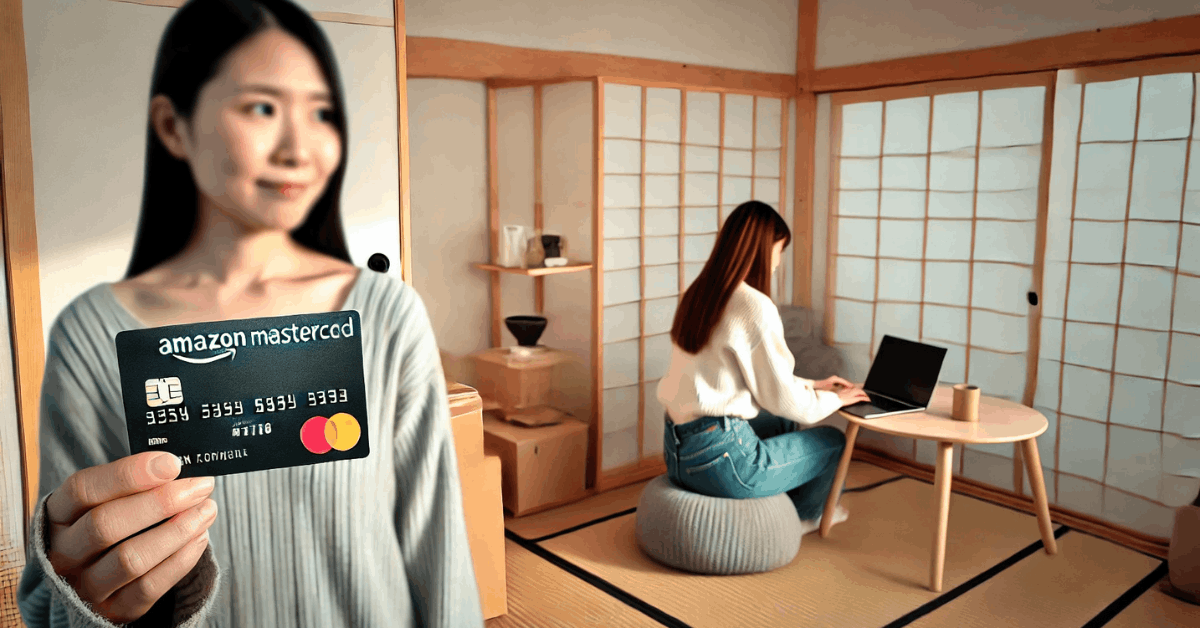The Suica card is a contactless smart card primarily used for public transportation in Japan.
Developed by JR East (East Japan Railway Company), it has become synonymous with convenient travel and quick transactions.
In recent years, technology has allowed the card to be digitized, letting you enjoy hassle-free transit and quick payments through Apple Pay.
Why Use a Suica Card via Apple Pay?
One of the biggest advantages of using a Suica card through Apple Pay is the ease of access.
You can board trains and buses by simply tapping your iPhone or Apple Watch on the reader, without fumbling for coins or physical cards.
Another plus is the ability to load money directly on your card through the app.
Simply open the app and top up from the comfort of your smartphone.
Additionally, paying for items at convenience stores, vending machines, and retailers is quick. A simple tap is all it takes to complete a transaction.
Downloading the Suica App on Your Apple Device
Before you can create or register a Suica card, you need the official Suica app for Apple.
Follow these steps to download and install the app:
- Open the App Store on your iPhone.
- Look for the official JR East Mobile Suica app.
- Tap “Get” or the download icon.
Creating an Account and Setting Up Your Suica Card
Once you have the app on your iPhone, you must create an account before you can issue a digital Suica card.
- Open the app and tap “Suica Issue.”: The app’s home screen will have an option for issuing a new card. Tap on this to get started.
- Select “My Suica”: You will be given a few different options. For a regular card, choose “My Suica.”
- Register with your name: Enter your name as it appears on official documents.
- Agree to the terms and conditions: Read the terms and conditions and agree to proceed.
- Enter your email address: Provide a valid email address. You will need to verify it in the next step.
- Enter the confirmation code: Once you receive the code via email, type it into the app to verify.
- Create a password and enter your personal details: Set a secure password and fill out any other required personal information.
- Choose the amount to load and select your payment method: You can start with a minimal balance or choose a higher one. You’ll be prompted to select a payment method (credit card, Apple Pay, etc.).
- Confirm the payment: Double-check all details, then confirm the payment to issue your card.
Adding the Suica Card to Apple Wallet
Integrating your Suica card into Apple Wallet is a critical step in enabling tap-to-pay functionality on trains, buses, and at various point-of-sale systems.
After issuing the digital Suica card, follow these steps to ensure your card is readily available in your Wallet:
- Open the Wallet app
- Tap the Add button
- Inside the Transit Card, look for the Suica card
- Choose how much to add to the card
- Tap Add
- Follow the on-screen steps to confirm the purchase
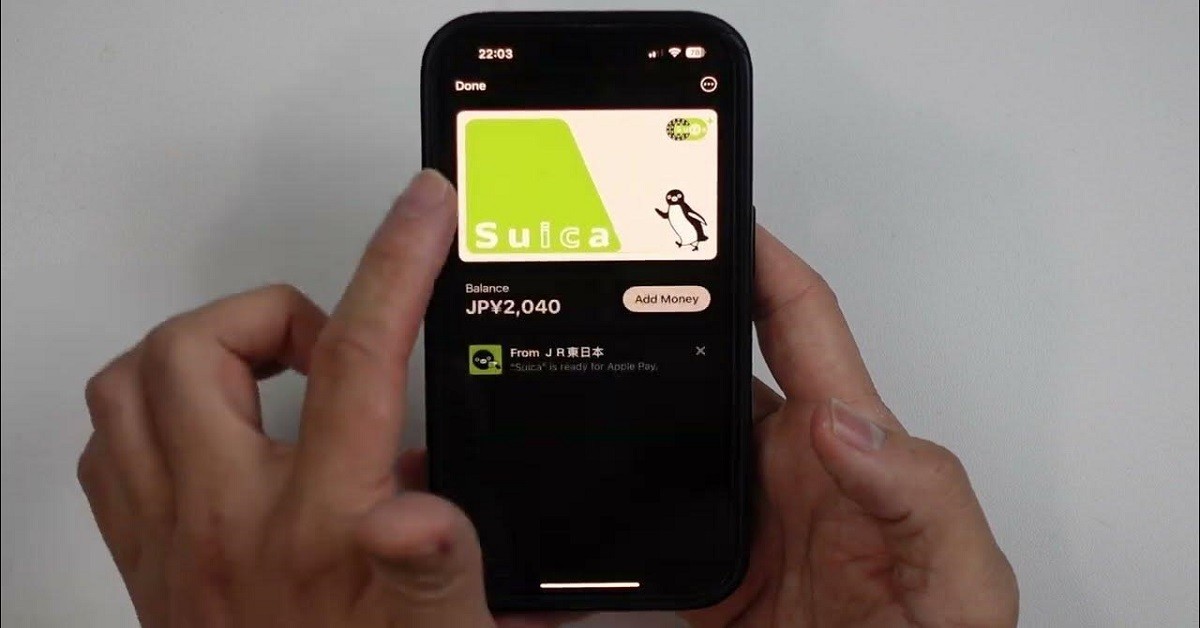
Using the Suica Card for Transit
With your Suica card in Apple Wallet, you can start using it to ride trains, buses, and even some taxis.
- At transit gates, double-click your iPhone’s side button (if you have Face ID) or the Home button (for older models with Touch ID).
- Hold your device near the IC card reader until a checkmark or beep confirms the transaction.
- Make sure you have enough balance to cover the fare, or top up quickly through the app.
If you have an Apple Watch, the process is similar:
- Double-click the side button, scroll to your Suica card, and hold the watch face near the IC reader.
Making Purchases with Your Suica Card via Apple Pay
The Suica card is not just for transportation.
Many convenience stores, restaurants, vending machines, and retail shops in Japan accept Suica as a form of payment.
To pay with it, simply select the card in your Apple Wallet and hold your iPhone or Apple Watch near the reader.
Wait for the beep or confirmation message, and your purchase will be complete in seconds.
Managing and Topping Up the Suica Card
Open your Wallet app or the app to view your current balance. If it’s running low, just tap “Charge” or “Add Money.”
Choose the desired recharge amount (e.g., 1,000 yen, 2,000 yen, etc.) and select your payment method.
You can store multiple payment options, making it easy to switch as needed.
Please note that if you lose your iPhone or switch devices, your Suica balance is typically recoverable.
Frequently Asked Questions
Q: Can I use the Suica card outside of Japan?
- A: Suica is primarily used for transit and payments within Japan. However, some affiliated transit systems in certain areas may also accept it. It’s best to use it mainly in Japan.
Q: Does Suica have an expiration date?
- A: A physical Suica card may become inactive if it’s not used for a lengthy period. Digital Suica in Apple Wallet generally remains valid as long as your account is active.
Q: What do I do if my iPhone battery dies?
- A: Unfortunately, you can't use Apple Pay if your phone’s battery is completely drained. Always check your device’s battery before traveling.
Conclusion
Using the Suica card through Apple Pay offers a new level of convenience and efficiency.
From quick commutes to seamless payments at various retailers, the digital Suica app ensures you can navigate Japan’s bustling.
Remember to keep your app updated, secure your login credentials, and regularly check your balance.
- JR East Address Telephone Number: +81 (50) 2016-1603
- JR East Address: 2-2-2 Yoyogi, Shibuya-ku, Tokyo 151-8578, Japan
Disclaimer: The information provided in this article is intended for general informational purposes only. Requirements, fees, or services related to Suica and Apple Pay may change without prior notice. Please verify details with official sources or contact customer support for the most accurate and up-to-date information.